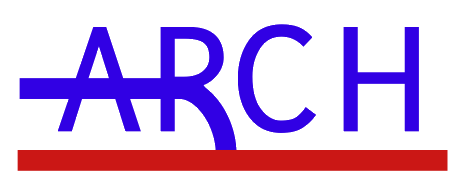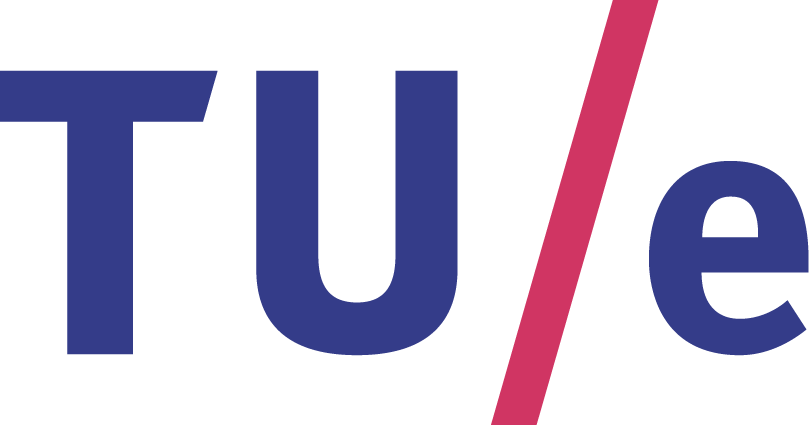Installation
To install the archTk, first download the pyNS solver from the repositories hosted at github.
The arch Network Editor is available as binary release or you can download the source code from the repositories hosted at github.
archTk is cross-platform and will compile and work on Linux, Mac OSX and Windows.
archNE Binary releases
Mac Os X 10.6
A binary release for Mac Os X 10.6 is available here. After download, unzip archNE.
Mac Os X 10.5
A binary release for Mac Os X 10.5 is available here. After download, unzip archNE.
Windows 32bit & 64bit
A binary release for Windows is available here. After download, unzip archNE.
Linux i386
Coming soon...
Compiling from source
pyNS Requirements
In order to successfully use pyNS, the following software have to be installed in your system:
Optional packages:
pyNS Installation
archNE Requirements
In order to successfully compile arch Network Editor, the following software has to be installed in your system:
archNE Installation
Download and untar (or unzip) the latest archNE source release from github:
tar -zxvf archTk-arch-ne-0.x.tar.gz
or
unzip archTk-arch-ne-0.x.zip
rename the source directory into archNE:
mv archTk-arch-ne-0.x/source/ archTk-arch-ne-0.x/archNE/
cd into archNE directory and create the qt file project:
cd archTk-arch-ne-0.x/archNE
qmake -project
Edit the qt file project (archNE.pro) with a text editor adding these two lines just before #Input:
QT += xmlpatterns
QT += xml
Create a build directory and cd into it:
mkdir ../archNE-build
cd ../archNE-build
Run qmake with the right option to set the corresponding platform-specific variable:
MacOsX: qmake -spec macx-g++ ../archNE
Windows: qmake -spec win32-g++ ../archNE
Linux: qmake -spec linux-g++ ../archNE
Compile and install arch Network Editor:
make
Run archNe by clicking on archNe.app file
Select archNE -> Preferences from menuBar and set python path and pyNS path